The general detailed steps for upgrading firmware of industrial switches:
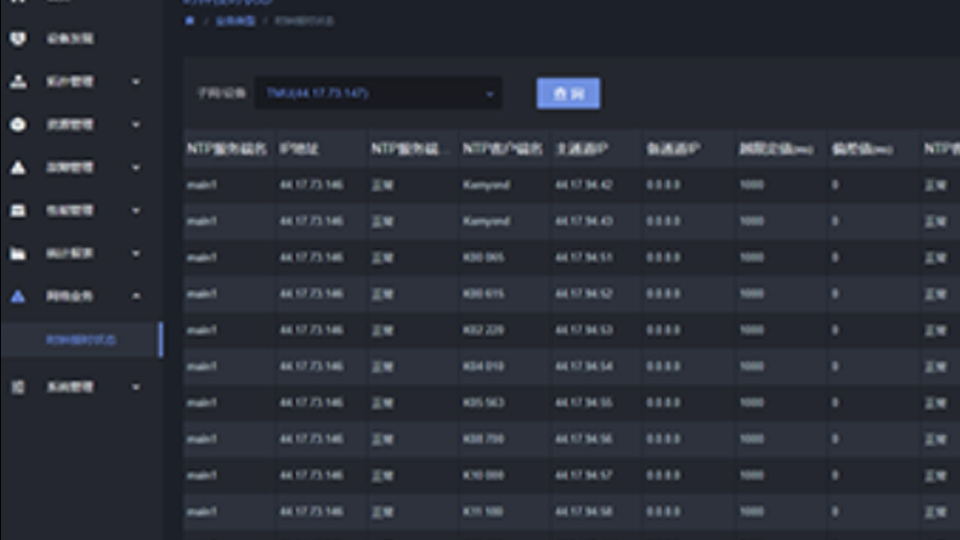
1、 Preparation work before upgrading
Confirm switch model and compatibility
Carefully check the specific model of the industrial switch, and then search for the corresponding firmware version information on the official website of the equipment manufacturer to ensure that the new firmware to be downloaded is fully compatible with the switch model and avoid equipment failures caused by incompatibility.
Backup configuration files
By using the built-in configuration backup function of the switch (which can generally be operated through the command line or in the management interface of the switch, depending on the brand), the current operating configuration of the switch can be backed up and saved to an external storage device (such as a local computer disk). In this way, if there are any abnormal situations after upgrading, it is easy to restore the previous configuration and reduce the workload of reconfiguration.
Download the appropriate firmware
Download the latest firmware version of the corresponding model from the official website through legitimate channels, pay attention to selecting the correct version number, and ensure that the download process is complete and undamaged. After downloading, you can check whether the hash value of the file (if the official provides corresponding hash verification information) is consistent with the one published on the official website to ensure the accuracy of the firmware file.
Preparing to upgrade the environment
Ensure that the switch is in a stable power supply state to avoid equipment damage caused by unexpected power outages during the upgrade process. At the same time, it is necessary to establish a communication connection with the switch. The common method is to connect the management port of the switch to the network port of the computer through a network cable, and ensure that the computer can access the management interface of the switch normally (such as configuring the corresponding IP address and other network parameters to place the computer and switch in the same local area network). If it is a switch that supports remote management upgrade, it is also necessary to ensure that the remote connection channel is stable and reliable.
2、 Perform upgrade operation
Log in to the switch management interface
Open the browser on the computer, enter the management IP address of the switch, and then enter the correct username and password to log in to the management interface of the switch. The management interface layout and login method of different brands of switches may vary, just follow the corresponding user manual to operate.
Find firmware upgrade options
In the management interface of the switch, you usually find relevant functional options such as "firmware upgrade" and "software upgrade" under "system management", "device maintenance" or similar named menus, and click to enter the upgrade operation interface.
Upload firmware file
In the upgrade interface, there are usually buttons such as "Browse" and "Select File". After clicking, find the previously downloaded firmware file on the local computer and select it. Then click the "Upload" button to start uploading the firmware file to the storage area of the switch. During the upload process, be patient to avoid interruption of the operation. The progress bar displays "Completed" to indicate successful upload.
Start Upgrade
After the firmware file is successfully uploaded, there will be operation buttons such as "Start Upgrade" and "Confirm Upgrade" on the interface. Click these buttons to start the firmware upgrade process. At this point, the switch usually performs some automatic verification operations and then begins to overwrite and install new firmware. During this process, do not power off, restart, or perform other operations on the switch. The interface will display information such as the progress percentage of the upgrade until it prompts that the upgrade is complete.
3、 Post upgrade inspection and verification
View upgrade results
After the upgrade is completed, the management interface will provide corresponding prompt information, such as "Upgrade successful". Carefully check for any error messages or abnormal prompts. If there are any abnormalities, further troubleshooting or contacting the manufacturer's technical support will be required according to the prompts.
Restore configuration (if necessary)
If you backed up the configuration file before upgrading and want to restore the previous configuration, you can find the relevant function option of "Configuration Recovery" in the switch management interface, select the previously backed up configuration file for the recovery operation, and follow the prompts to gradually complete the configuration restoration.
Perform functional testing
Conduct simple tests on the main functions of the switch, such as port connectivity, VLAN (Virtual Local Area Network) configuration effectiveness, routing functionality (if available), etc., to ensure that the switch can work normally and stably after upgrading, meeting the actual needs of industrial network use.
There may be certain differences in the specific operation of firmware upgrade for industrial switches of different brands and models, so it is necessary to refer to the official user manual of the corresponding device for accurate operation when performing the upgrade.
